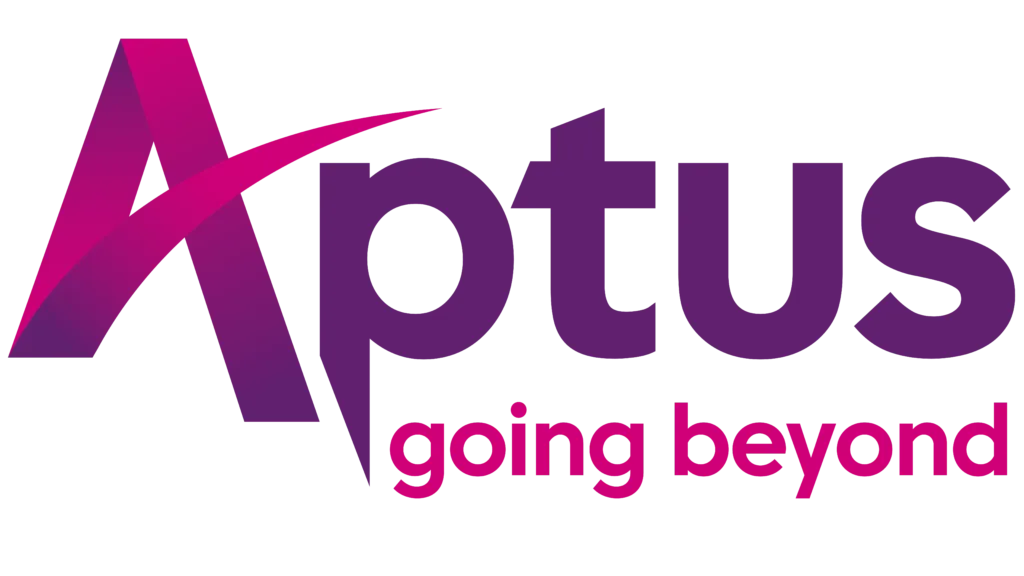Want to see how fast your WiFi is? We’ll take you through our tips for doing a broadband speed test below.
Before we do that, it’s important to know what is a good internet speed test result and what is a bad internet speed test result.
Broadband is a contended service, so the speeds you get can vary from the ‘superfast’ broadband speed mentioned on the package. However, the speed you receive should fall within a reasonable range of speed from the speed mentioned on the package.
For example, a customer of Aptus Ultra, which is a wireless broadband service and has download speeds up to 100Mbps, should expect to get download speeds between 60-90Mbps on average.
How to do a WiFi Speed Test
- Download the Ookla speed test app from the app store or play store. If you’re on PC click here to run the WiFi speed test online.
- When getting ready to run the test make sure all other devices are not connected to the local network.
- To test the connection you can do it over WiFi with a strong signal or via PC cable connected to your router.
- Stand close to the router when testing the speed. This provides a more accurate figure of the speeds available.
- Press the ‘GO’ button on the Ookla test page.
Run your test when ready and record your results from the top of the page. The results will show your download speed, upload speed and your ping.
‘Ping’ is similar to latency; read what the ‘acceptable’ ping rates are and how to reduce latency and ping.
If you’re running many tests at different times you can keep the speed results accurate by testing the same way each time.
Reasons WiFi Speed Test Gave Slow Speeds
- The device running the test may have resources used by other apps.
- Devices may be downloading data from the internet without your knowledge. E.g. Windows 10 Updates.
- Device may be receiving a poor Wi-Fi signal from the router and you may need to go closer to the router.
- Your device may not read the test as expected and you may need to test with another device.
- There may be an issue with your Wi-Fi signal being interrupted by Wi-Fi interference. In this case, you should contact your internet service provider as they may be able to help you to resolve this.
- There may be an issue with your network connection. Contact your internet service provider.
For more information on running a broadband speed test, see our speed FAQ’s & answers.