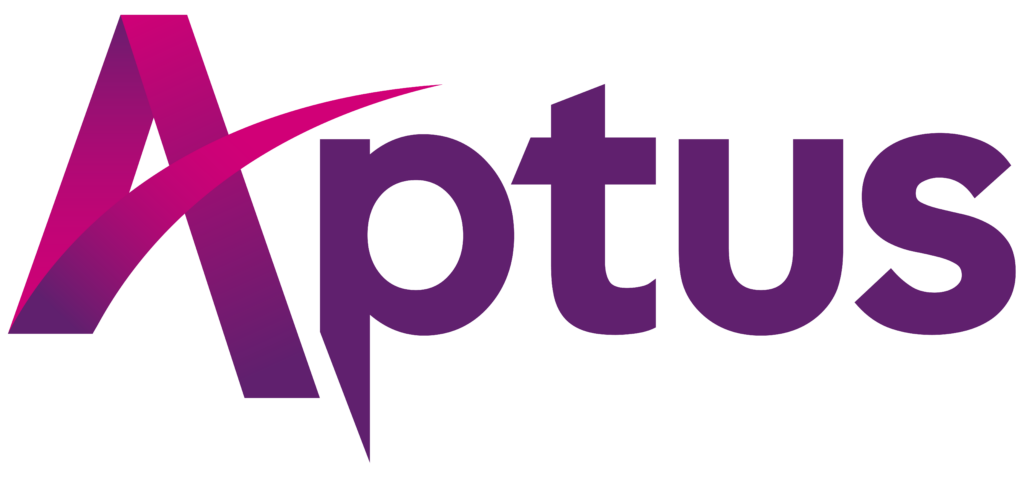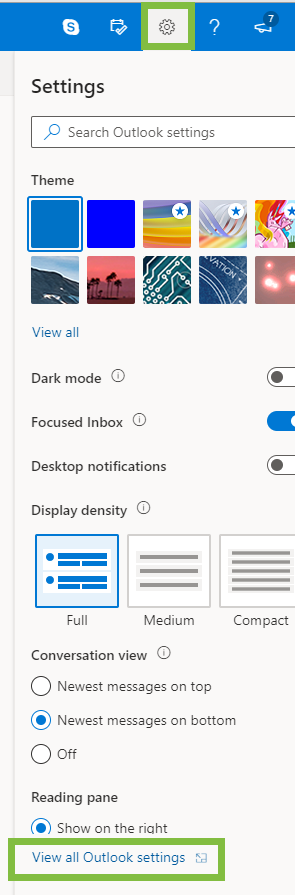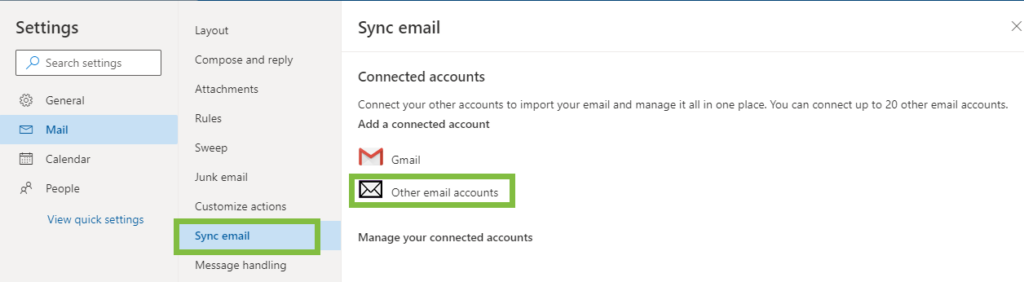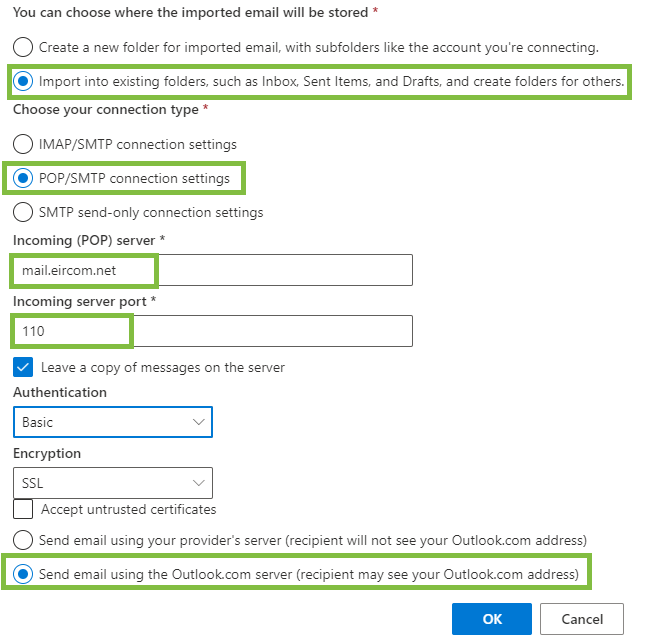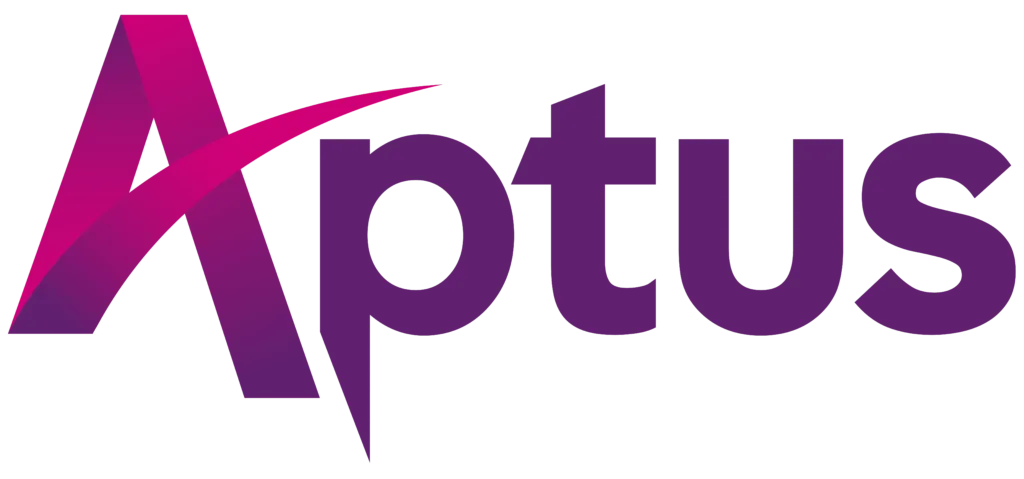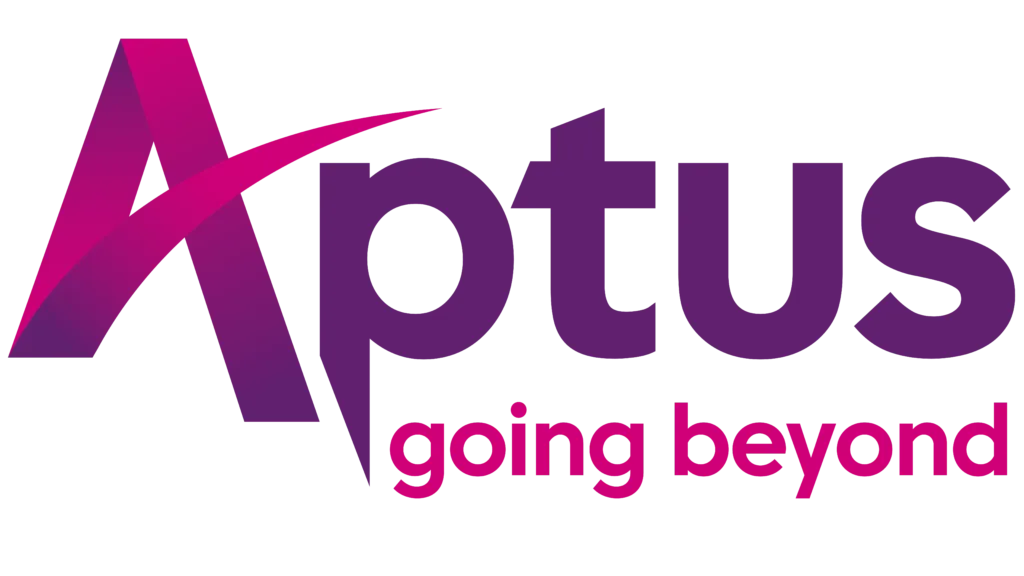This is an in-depth guide to switch your email from Eircom.net to Outlook.
Create an Outlook Account
It’s free and easy to set-up a personal Outlook account. Here’s how to do it in 5 steps:
- Go to the Outlook sign-up page.
- Create a username. You can choose the same one as your Eircom.net address or choose something entirely new. As long as it’s available, it’s yours! Hit ‘next’.
- Create a password. We recommend a strong password with a mix of letters and numbers. However, make sure it’s something you remember. Hit ‘Next’.
- Enter your full name, date of birth and country where instructed.
- Verify you’re not a robot by entering the characters on the screen.
And that’s it, you have an Outlook account! You’re halfway there. The next step is to make sure you can access your old Eircom.net emails from your new account i.e. import your Eircom.net account.
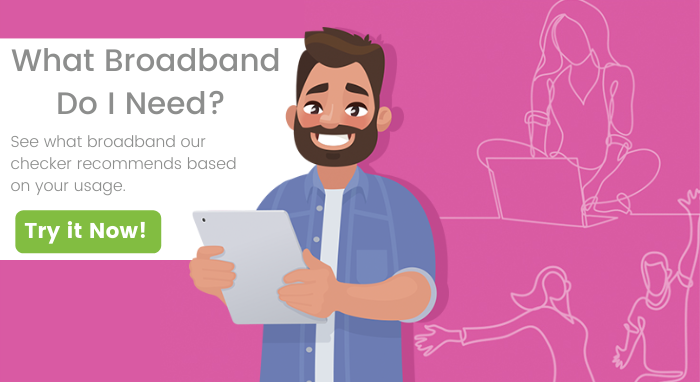
Import an old Eircom.net account to Outlook
With your new email account up and running, it’s time to merge the old Eircom.net account.
- Sign-in to Outlook using your new username and password. You’re already logged in if you’ve just finished setting up your account from the steps above.
- Click the ‘Settings’ button at the top-right of the screen. In the drop-down tab, click ‘View all Outlook Settings‘.
- Select ‘Sync email‘ and then ‘Other email accounts’.
- This opens a pop-up window. Fill in your Eircom.net details: the username, Eircom.net email address, and your old password.
- In the same window, ensure you click to import into existing folders and tick the box to manually configure your account. Press ‘ok’.
- Ensure your network connection type is ‘POP/SMTP’. The incoming (POP) server is ‘mail.eircom.net’ and change the incoming server port to 110. Tick to send email using the Outlook server. Hit ‘ok’.
Congratulations, you’ve now set-up an Outlook account and imported your information from the old Eircom.net account! A word to the wise, consider notifying your contacts and suppliers of your new email address. For example, if you’re an Aptus customer, request an email change on your account at accounts@aptus.ie.