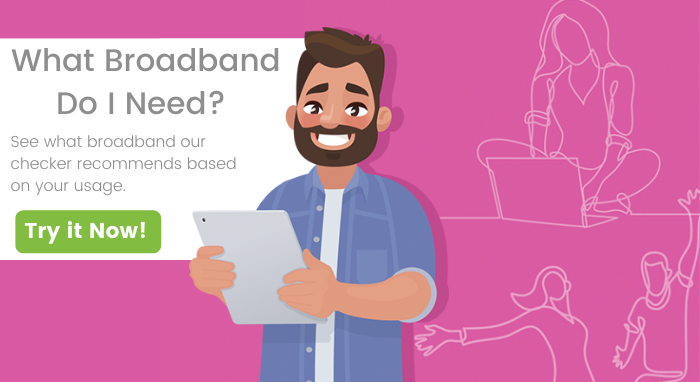SWITCH FROM EIRCOM.NET TO GMAIL GUIDE
This is a step-by-step guide to switch your email from Eircom.net to Gmail.
Create a Gmail Account
Setting-up a free Gmail account is easy and we’ve summarised it for you in 6 simple steps:
- Go to the Google Account sign-up page.
- Enter your full name where instructed.
- Create a username. To keep the same email address, click on the option to ‘Use my current email address instead’. Alternatively, create a new username for your Google Mail account.
- Create a password. We recommend a strong password with a mix of letters and numbers. However, make sure it’s something you remember. Hit ‘Next’.
- Provide your phone number and/or alternative email address. These are optional but we recommend providing a mobile number that allows you to easily confirm the account. Hit ‘Next’ again.
- This takes you to the T&C’s section. Read, tick the buttons to agree and click ‘Create Account’.
And that’s it, your Gmail account is set-up!
You’re halfway there. The next step is to make sure you can access your old Eircom.net emails from your new Gmail account i.e. import your Eircom.net account.
Get the best suited broadband tailored for you and your needs!
Import an old Eircom.net account to Gmail
Now that you’ve set-up your Gmail account, merging the old with the new is the final step.
- Sign-in to Gmail using your new username and password.
- Click the ‘Settings‘ button at the top-right of the screen. In the drop-down tab, click settings again.

- At the top of the screen, click on ‘Accounts and Import‘. Under this tab click ‘Import mail and contacts‘.

- This opens a pop-up window. Enter your old Eircom.net email address here.
- The next page will ask you to fill in details about your Eircom.net account. Provide your old password, ensure your username is correct, the POP server says ‘webmail.eircom.net’, and the Port is 110. Press ‘continue’.

- You may be asked if you’d like to send emails from your Eircom.net account through Gmail; tick ‘no‘ for now.

You’ve now set-up a Gmail account and imported your information from the old Eircom.net account. Now you should notify your contacts and suppliers of your new email address. For example, if you’re an Aptus customer, request an email change on your account here.
Related Articles
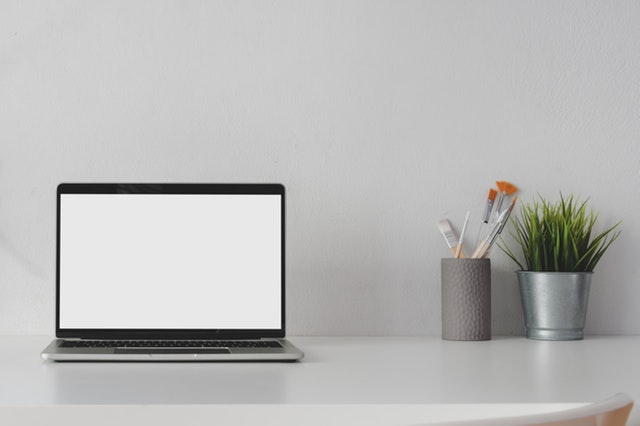
Controlling the devices on your home WiFi network has never been easier. Settings on your WiFi router, commonly known as ‘parental controls’, make this possible.
But first, why should you use parental controls? People have different reasons for wanting to control the devices on their network. Let’s look at the main reasons.

The Aptus team knows as well as anyone just how important a reliable internet connection is when working from home. It’s also no secret that more people than ever are trying to get the most from their home internet service. That’s why we’ve put together a few tips on how to get faster internet speed to your devices.
Get the best suited broadband tailored for you and your needs!
© Aptus 2020 | Privacy Policy