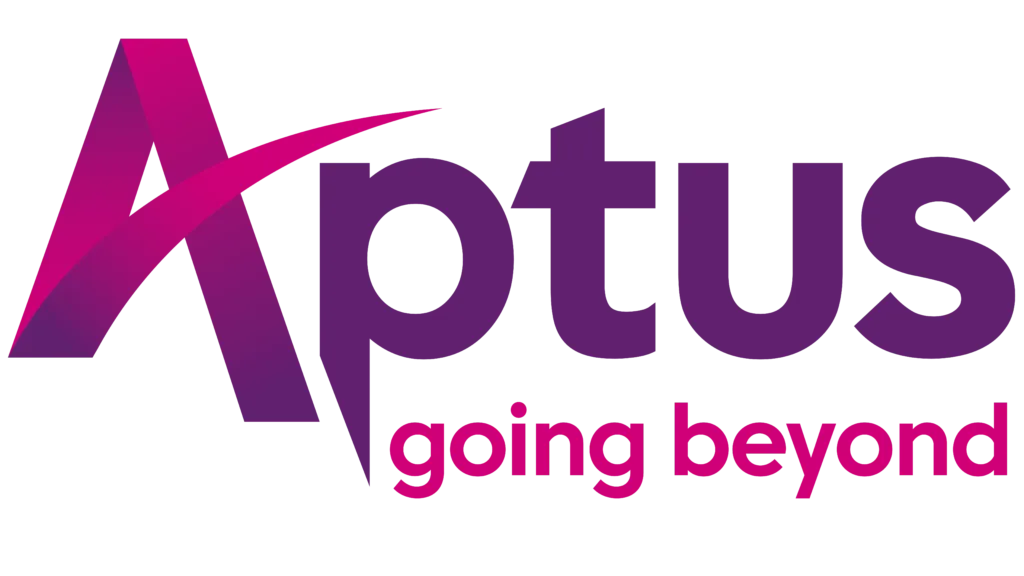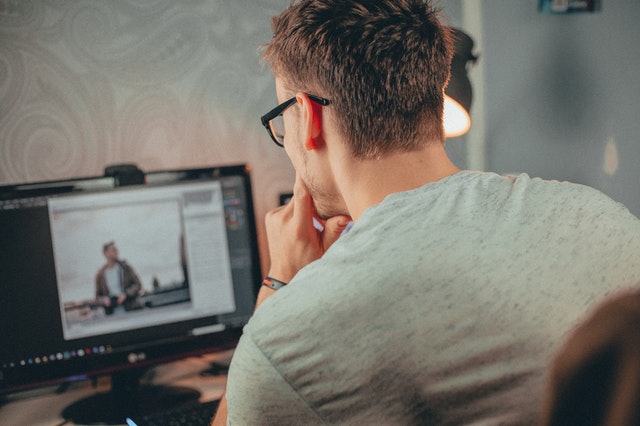
Table of Contents
What’s Lag?
If you’ve played an online game and suddenly your session starts freezing and crashing, that’s lag. Lag is the result of high ping or latency. If your latency gets too high, the server will disconnect you from the session because it’s negatively affecting other gamers.
Things Affecting Latency
1. Connection Type
How your broadband connection gets to you is hugely important for latency. Satellite technology, for example, can result in a ping rate of around 500ms. This is very high when compared with fixed wireless broadband technology (which Aptus uses) or fibre internet, which both achieve latency rates optimal for gaming.
2. Distances
The bigger the distance between you and your router, the longer it takes for information to be sent from there to your device. Learn how to accurately test your Wi-Fi speed. Watch your signal strength. One or two bars is a poor connection.
3. Congestion
Low bandwidth is a cause of network congestion. It’s the amount of data that can be sent through the network connection at any time. If you have low bandwidth, the information you request is being returned quickly but it can’t all reach you at once; the data has to wait. Aptus manages its network 24/7 and ensures customers do not experience network congestion.
Top 5 Tips to Reduce Latency
1. Use a Cable
Data you request travels quicker via a cable than wirelessly. Connect your device to the internet via an Ethernet cable.
Ethernet cables are very cost-effective, easily available and are the best way to reduce latency on a wireless broadband connection.

2. Reboot Hardware
Have you tried turning it off and back on again? It sounds basic but every piece of hardware needs to be reset occasionally. A router needs to be rebooted occasionally. If your router needs to be rebooted often, there may be an issue with the hardware.
When rebooting, unplug the router for a few minutes and then restart it.

3. Disconnect Other Programs
If you are using more than your connection’s maximum bandwidth, your latency will increase. Learn to limit each device using parental controls.
Latency is affected when there are a few people in your household running programs that need a lot of bandwidth. Beware of automatic upgrades on laptops or gaming consoles, which can use large amounts of bandwidth.
Disconnect such programs to improve latency.

4. Disable Firewalls
Firewalls filter all network traffic which takes time. If you’re running more than one firewall or a VPN, this means more filters and even more time taken.
Temporarily disable any additional security to see an improvement in latency.

5. Run Antivirus Software
Certain types of malware can cause devices to perform more slowly than usual. Run antivirus software on all devices connected to the network to identify and remove any such malware.

Summary
Following these 5 steps will reduce your latency and set you on the path to online gaming victory! Want to know more about speeds with Aptus? Our speed FAQ’s section covers more about just that.